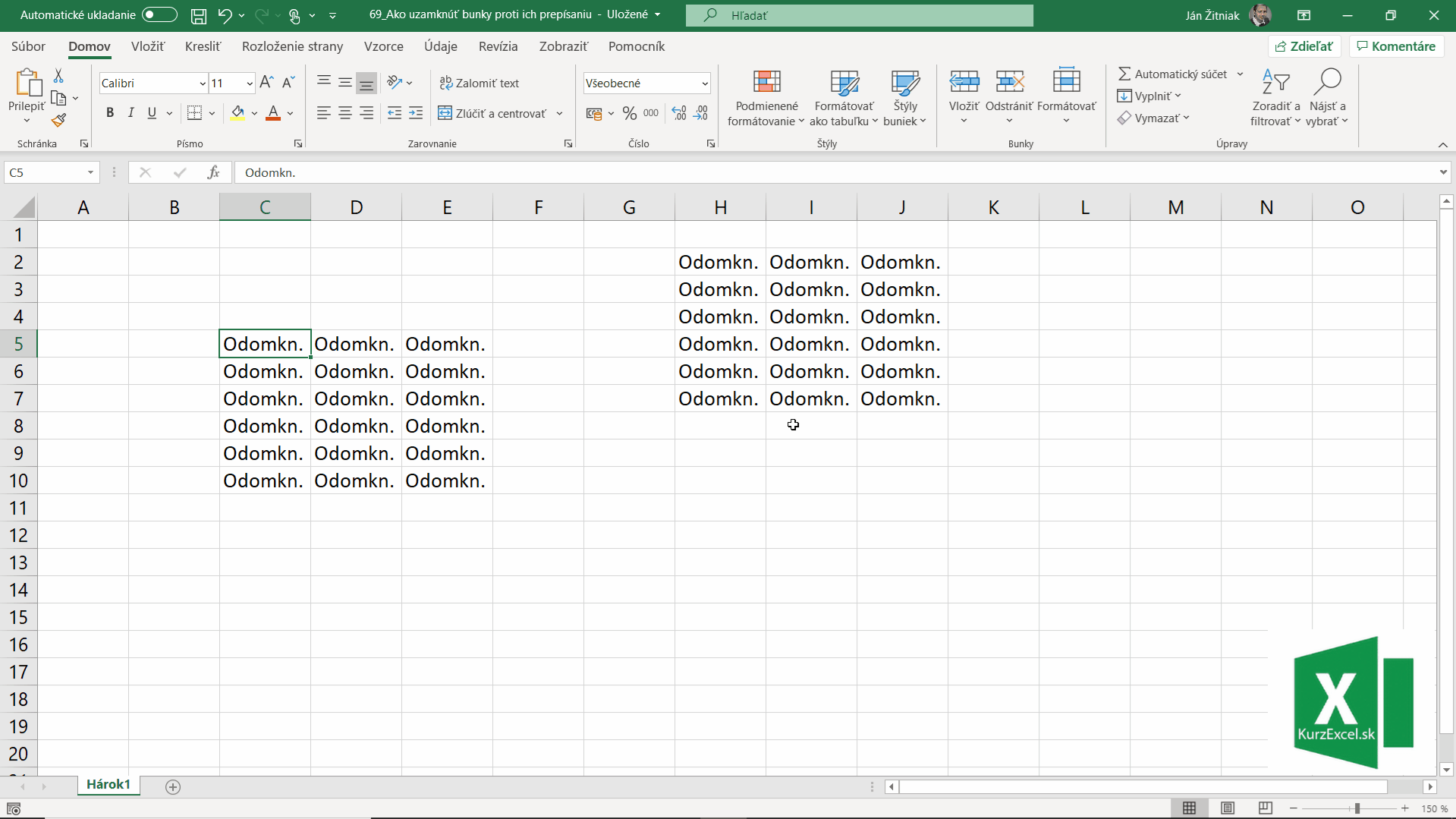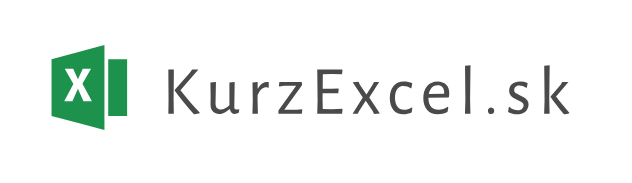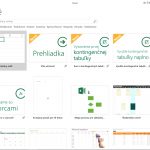5
okt
2020
Excel tip #69 – Ako uzamknúť bunky proti ich prepísaniu (video)
Niekedy v niektorých bunkách v tabuľke potrebujeme zákazať ich úpravu. Hlavne v tabuľkách, ktoré zdieľame medzi kolegami a tí by nám mohli v nich spraviť šarapatu  .
.
Ako na to v Exceli? V princípe sú všetky bunky uzamknuté 

 . My si musíme vybrať tie bunky, ktoré chceme ponechať na úpravu. Pre tie uzamknutie vypneme. Čiže ideme na to tak trochu opačne
. My si musíme vybrať tie bunky, ktoré chceme ponechať na úpravu. Pre tie uzamknutie vypneme. Čiže ideme na to tak trochu opačne 
Aby to všetko na konci fungovalo tak ako má, tak musíme v karte Revízia použiť Zamknúť hárok.
Prajem krásny slnečný deň!